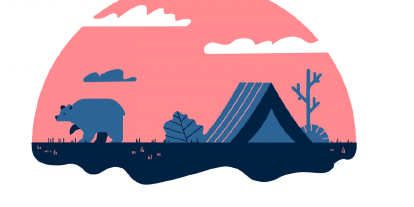7 Best Practices For Securing Remote Access for Employees
Remote work has become increasingly popular over the past few decades. More people are choosing to work remotely because of the flexibility it provides, such as working around family commitments, travel schedules, or weather conditions.
But while remote workers enjoy the freedom of working from home, they must still adhere to strict network connectivity and data protection policies.
As more and more employees have chosen to work remotely, the cybersecurity threats their organizations face have changed as well.
In addition to the risks associated with cyberattacks targeting corporate networks, there are now additional concerns surrounding employee behavior, including social engineering attacks and phishing scams.
These behaviors pose unique challenges for remote teams since they require employees to connect to sensitive information systems and devices without the benefit of physical controls like firewalls and antivirus software.
The following seven best practices for securing remote access can help remote workers remain safe and productive.
1. Use VPNs
VPNs provide encrypted connections between remote computers and servers, enabling remote users to securely access internal resources across public networks. A VPN connection works similarly to a firewall, protecting against unauthorized access to systems and data.
However, unlike a firewall, VPNs do not block traffic based on the source IP address. Instead, they encrypt all communications sent to and from the server.
When used properly, VPNs can protect remote workers from malicious activity on their local network and prevent attackers from accessing sensitive data stored on local machines.
2. Encrypt Your Data
Encryption scrambles data into unintelligible gibberish, making it impossible to read without the proper encryption key.
Encrypted files cannot be decoded without the correct password, preventing anyone from reading your confidential documents. Encryption ensures that no one except you can view your data.
3. Implement a Password Management Solution
Passwords are one of the most critical pieces of information hackers use to gain unauthorized access to networks and systems. In fact, according to Verizon’s 2017 Data Breach Investigations Report, more than 80% of all data breaches are due to compromised credentials.
The problem is not limited to organizations. Even individual users are vulnerable. A recent study found that nearly half of all people reuse passwords across multiple accounts, making them easy targets for cybercriminals.
A reliable password management system will help mitigate the risk of using weak passwords. This includes automating the process of changing passwords periodically, such as every 90 days, and providing one-time-use logins to reduce the likelihood of someone reusing a single password.
4. Apply Multi-Factor Authentication
Multi-factor authentication (MFA), also known as multi-step verification, adds another level of security to your network. This method requires additional information beyond a username and password to grant access to your systems.
In addition to requiring something you know, like a password, MFA also demands something you have, like a token or device, or something you are, like a fingerprint.
You can use MFA to protect against malware attacks and phishing attempts. In some cases, MFA is required by law. For example, the Health Insurance Portability and Accountability Act (HIPAA) mandates that healthcare organizations implement MFA to protect patient records.
If someone tries to log into your system without providing the correct credentials, the software will prompt them for the second factor.
5. Access Controls and the Least Privilege Principle
The second level of access privilege is called the least privileged user. This type of user has limited access to the network and cannot manage the system.
Such users cannot install, modify, edit or delete system files. They cannot run programs or scripts. They cannot change settings.
They can perform simple tasks like viewing information, opening documents, printing, creating backups, etc.
The third level of access privilege is the administrator level. Administrators are usually responsible for setting up and maintaining computer systems. Administrator roles include the ability to configure the operating system, monitor server performance, troubleshoot problems, and maintain security.
6. Employee Cybersecurity Training and Awareness Program
Insider threat incidents continue to increase, and the number of successful attacks against organizations continues to grow. In 2018 alone, there were over 2.8 billion records stolen from US companies, up 11% from 2017.
And while some breaches are caused by hackers, others are due to negligent behavior by employees. This report examines how insider threats occur, the costs associated with them, and what businesses can do to reduce the risk of an attack.
The study found that the average cost of an insider threat incident is $11.45 million, and the total amount spent globally is $13.1 billion. The most common types of data loss include customer information, intellectual property, financial data, and trade secrets. The study also found that the majority of insider threats come from people who know something about the organization.
A key finding of the report is that many organizations lack adequate employee cybersecurity training and awareness programs. Without these programs, employees will often fail to recognize suspicious activities and not understand how to prevent cyberattacks.
7. Enable Data Loss Prevention Policies
Users require numerous applications on their personal devices to get things done, so IT admins must ensure any corporate data is never copied and accessed in an unapproved or untrusted application, especially since some employees might access sensitive information while away from the office.
Organizations can use app protection and data loss prevention (DLP) policies to prevent company data stored locally on the device from being accessed.
With the rise of Bring Your Own Device (BYOD), organizations are seeing a spike in the number of employee-owned smartphones and tablets used within the workplace. This presents challenges for companies trying to protect their intellectual property (IP) assets.
In addition, many employees bring their own devices into the workplace, where there is no policy regarding what types of apps are allowed to run on those devices.
Platforms such as Microsoft EndPoint Manager will even allow app protections on Microsoft apps without requiring enrollment in MDM. When you enroll devices in MDM, the MDMs’ ability to create and enforce app protection policies allows them to do just that.
For devices enrolled in the organization’s MDM, it is the mechanism to create these policies. If you want to apply app protection and DLP controls to Microsoft Office 365 apps, for example, you’ll need to enroll those devices in MDM.
Follow these seven steps and secure remote access for your employees regardless of where they work.