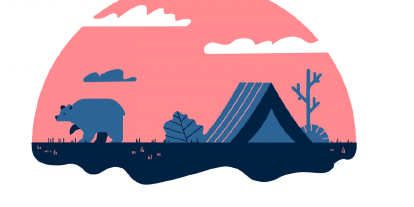How to access and edit saved passwords on Safari?
Safari browser offers an intuitive feature to fill and save passwords automatically. Convenience and intuitiveness are the factors of a high usage rate. Yet, this built-in password manager does not ensure the same level of password security as dedicated password managers.
Find out why your saved passwords on Safari are vulnerable. How to access, edit, and manage them?
Risks and inconveniences of built-in password managers
Password managers built into browsers (such as Google, Mozilla Firefox, or Safari) have multiple limitations, inconveniences, and risks that you probably have not thought of.

Security vulnerabilities
Although Safari password manager is a relatively secure tool, it still lacks some crucial features for ultimate data safety. Browsers are focused on convenience. That means it will fill in your passwords automatically, as long as your browser is opened.
Working from a co-working space, a cafe, or a beach will require extra attention to your belongings. Everyone can access your passwords on an unattended laptop while ordering a coffee, visiting the bathroom, or chatting with a colleague.
Browser extensions of dedicated password managers log you out frequently for security reasons. This highly increases data safety even on an unattended laptop.
Sharing limitations
Although Safari password manager allows password sharing, this feature has limitations. You can only share passwords with people using Apple.
This restriction makes it difficult to share passwords for work purposes. If a client, colleague, freelancer, or another business partner does not belong to the Apple ecosystem, smooth and secure collaboration is almost impossible.
Besides, Safari password manager does not support many formats of sensitive information: secret notes and credit or address cards. Also, you cannot store passwords from applications that do not have a website.
Reliable password managers allow sharing various data with people regardless of their device and OS type.

No cross-platform usage
Last, browser password managers such as Safari do not support cross-platform and cross-device usage. Therefore, you cannot access passwords saved on Safari from your Windows-based work computer. Access to your sensitive information is always limited to the device and platform you use.
An effective password manager should support all devices and platforms. A user should always have an option to choose what is most convenient for him.
How to access and view saved passwords on Safari ?
You can easily access and view saved passwords on Safari by following these steps:
- Open Safari browser.
- Click Preferences in the Safari menu.
- Select Passwords at the top of the tab.
- To access and view all saved passwords on Safari, type in your account password or sign in with Touch ID.
Now you can see the list of saved passwords.
If you want to edit any of them, click on a website and press Edit.
If you want to delete a password, click on a website and press Delete Password.
How to export passwords from Safari?
If you want to switch to a dedicated password manager (such as PassCamp), make sure to export your passwords from Safari first. Here is how to do it:
- Open Safari browser.
- From the menu, select File > Export > Passwords.
- Press Export Passwords.
- Name a file and pick a location on your device.
- Click Save. If needed, enter your account password.
Note: your passwords will be exported to a CSV file. All your passwords will be written in plain text. If anyone accesses it, he can read all passwords.
After an export, make sure to import the CSV file to a dedicated password manager as soon as possible. Delete the CSV document immediately.
How to import passwords to a dedicated password manager?
If you have decided to switch to PassCamp, a highly intuitive password manager that supports cross-platform sync and unlimited sharing, import the CSV file. Here is how to do it:
- Open PassCamp.
- Log in to your account.
- Click on a dropdown arrow next to your name.
- Press Import / Export Items.
- In Step 1, select Other. Press Import.
- Choose a CSV file, review it, and upload it.
All your saved passwords on Safari are now uploaded to PassCamp. Now you can experience all benefits of a dedicated, limitless password manager.