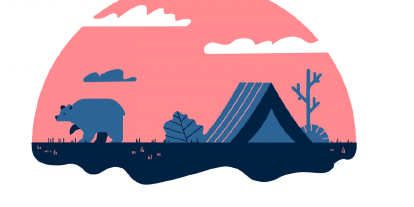How to manage and export saved passwords in Firefox?
Have you been using a Firefox feature to automatically save your passwords? Are you aware of the risks browser-based password managers pose?
Learn how to find and export the saved passwords in Firefox.
Why is using a browser-based password manager risky?
Browser-based password managers are very convenient but pose some critical security risks. Most browsers suggest saving your login information by default. The next time you visit a webpage, it automatically fills in credentials for you.
However, most browser-based password managers, including Firefox, have limitations and associated risks.
First, some browsers do not require to verify one’s identity before accessing the list of passwords. If you stand up and leave your laptop for a moment at work or in a cafe, anyone can have access to your credentials.
Second, browsers do not support Two-step authentication. Without the second step, you only need a Master password to breach the vault. If a hacker knows your device password, he can also access your data stored in a browser.
Then, the browser-based password creation tool has some critical limitations compared to standalone password managers. Firefox does not allow storing non-web-based passwords. If you need to save a credential for a mobile app, you have to do it elsewhere. This might lead people to follow insecure password management practices.
Also, the tool does not allow generating a random password. This feature is critical for boosting password security.
Last, if you use a different browser for home and work or among the devices, you will not access your data smoothly. Firefox does not provide cross-platform synchronization.
Where to find and edit saved passwords in Firefox ?
If you want to find your data or migrate your credentials to a standalone, reliable password manager, know how to find your passwords first.
You can view and edit the saved passwords in Firefox by following these instructions:
- Open Firefox.
- At the top right of your screen, click on the menu button (three vertical lines).
- Select Passwords.
Here you can find the list of all your saved passwords in Firefox, view, edit, or delete the items.
How to export passwords from Firefox?
Exporting passwords from Firefox is easy.
- In the Passwords window, click on the menu button (top right).
- Select Export Logins…
3. The pop-up warning window should appear. It will warn you about exporting data in plaintext.
4. Click Export.
5. (You might be prompted to enter a device password if enabled.)
6. You can select the location and a file name to save your passwords.
That’s it – you have successfully exported the saved passwords in Firefox. You can now import your passwords to a dedicated password management tool such as PassCamp.
How to import passwords from Firefox to PassCamp?
If you want to experience a reliable, feature-packed password manager that offers military-grade security, convenience, and cross-platform usage, create an account in PassCamp.
Here’s how you can import passwords from Firefox to PassCamp:
- Log in to your account
- Click on a white arrow on the left side (next to your name)
- Select Import / Export items
4. Follow the instructions to export the saved passwords in Firefox or other popular password managers.
That’s it. You can now enjoy the experience of secure and convenient password management with PassCamp.